Hi there, here is a video and some pictures of how the Xiaomi Smoke Alarm works and how you can mount it. It is a photoelectric sensor and it is quite sensitive. I have another post where you can see how sensitive it is.
To add the smoke alarm into your Xiaomi app, have a look at the pictures below.
Remember that you can configure the sensor sensitivity by setting it to “smoke free zone” by default Chinese smoke a lot so this sensor is in default “little smoke zone”.
As usual I got this item from Banggood in one of my shopping sprees.
https://www.banggood.com/Xiaomi-MiHome-Honeywell-Fire-Smoke-Alarm-Detector-Remote-Alert-Photoelectric-Smoke-Sensor-p-1148105.html?rmmds=search
The alarm works on ZigBee and you need the Xiaomi Gateway in order to get a notification or trigger any automated actions.
SORRY FOR THE WRONG ORIENTATION IN THE VIDEO
All haters please comment below and let me know how bad it is 😦





















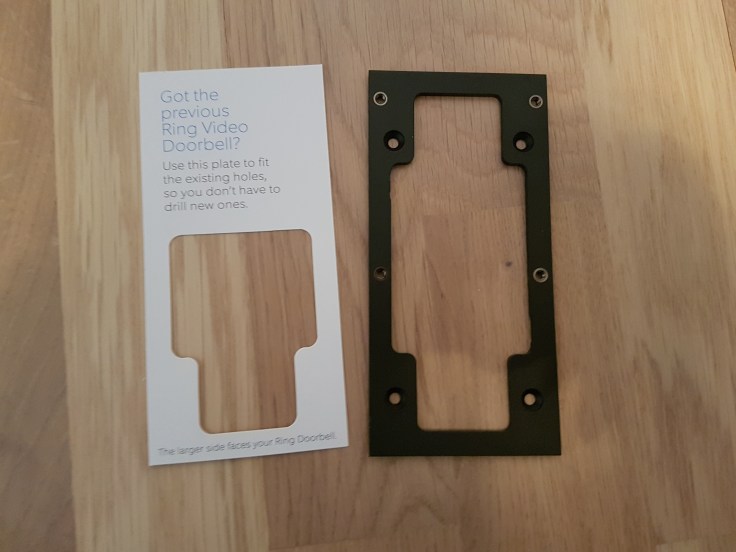



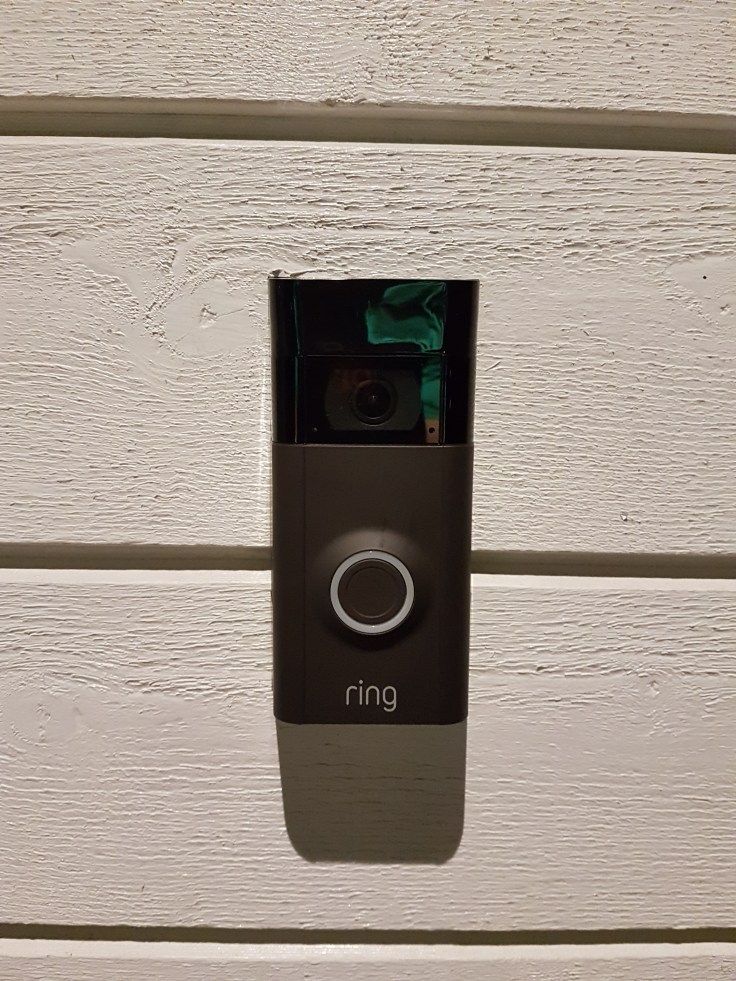













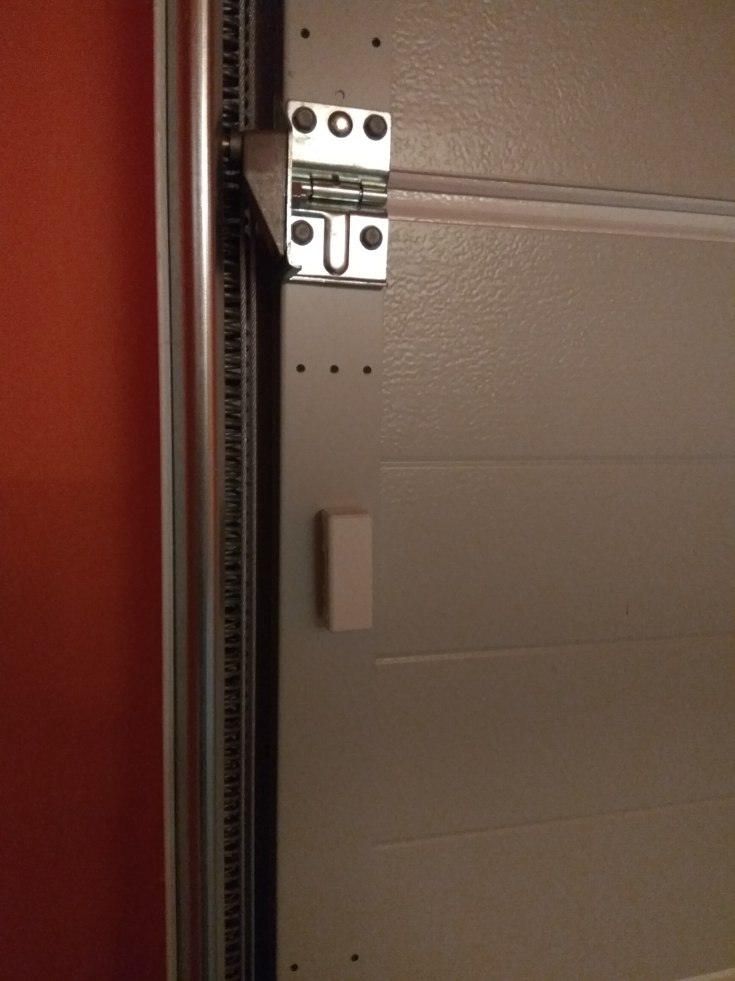
You must be logged in to post a comment.